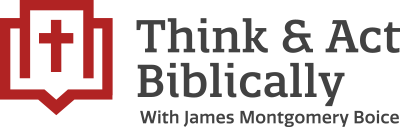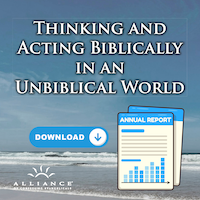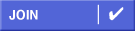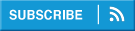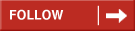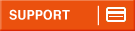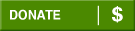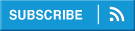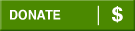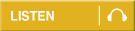Frequently Asked Questions
Alliance | Products | Websites | Broadcasts | Apps | Privacy and Site Use
Alliance Questions
What is the Alliance of Confessing Evangelicals?
The Alliance is a coalition of pastors, scholars, and churchmen who hold the historic creeds and confessions of the Reformed faith and who proclaim biblical doctrine in order to foster a Reformed awakening in today's Church.
How can I become a member of the Alliance?
All members stand on the mission and vision of the Alliance of Confessing Evangelicals:
The Alliance is a coalition of pastors, scholars, and churchmen who hold the historic creeds and confessions of the Reformed faith and who proclaim biblical doctrine in order to foster a Reformed awakening in today's Church. Visit our join page for more information on the following ways to...
…. join as Subscriber
…. join as a Friend
…. join as a Subscribing Church
…. join as a Supporting Church
How can I support the Alliance?
Because of you, Alliance broadcasts, publishing, and events bring sound doctrine and biblical clarity to bear on all of life! Please prayerfully consider making a donation today. Visit our support page for more information about the following ways to give:
One time gift (online or by mail)
Planned Giving, which includes:
Planning the Estate of a Christian
Charitable Gift Annuities
Stock Transfers: Gifts of stock are a great way of supporting the work of the Alliance and can reduce your tax obligations.
Reformed Resources: A great way to support the Alliance is through purchasing Alliance resources. Visit our online store to buy audio, books, and more.
I live in Canada, do you have a Canadian address?
If you live in Canada and would like to receive tax benefits for your donation, please send your donation to:
Canadian Committee of The Bible Study Hour
PO Box 24087
, RPO Josephine
North Bay, ON P1B 0C7
Or you may donate online via CanadaHelps.org.
Who is Mighty Cause?
Thank you for your gracious giving to the Alliance. The Alliance works with Mighty Cause (formerly Razoo), a third party online donation service. It is a third party giving tool that relays gifts to the Alliance—they are a charitable organizations and provide receipts via email at the time of donation. Those emails are considered an acceptable form of receipting by the IRS. It is possible, however, to request an additional receipt when needed.
How can I login at Mightycause?
Once you make a donation to the Alliance or any of the programs available because of donor support an account is created for you automatically at MightyCause.com. You can log in at any time to check on donations, download a giving statement, update credit card information, and more. You must reset the password to login for the first time.
How to reset password
Visit: https://www.mightycause.com/login
Put in your email address
Tab over to the password box. Forgot password? will pop up. Click on that.
Click on reset password
An email will be sent with a link to reset the password
If you have trouble resetting your Mighty Cause account, contact Support@MightyCause.com.
How can I cancel or update a recurring donation on Mightycause?
A step-by-step guide to managing your recurring donations on Mightycause can be found here.
How do I get a receipt from a third party donation site?
MightyCause
For gifts made through Mighty Cause, visit this page for information on how to view your giving statement.
CanadaHelps
Download your yearly receipt using the CanadaHelps tax receipt download tool.
Product Questions
What are the Alliance's Hours of Operation?
The Alliance is open Monday through Friday from 9:00 am to 4:00 pm ET. The Alliance is closed 10 days per year around holidays, including New Year's Day, Good Friday, Memorial Day, Fourth of July, Labor Day, Thanksgiving, and Christmas.
Can I pay with a check instead of a credit card?
If you would like to pay by check, please write down the titles you would like (please include the code for each product if you can), and send your order to:
Alliance of Confessing Evangelicals
600C Eden Rd
Lancaster, PA 17601.
Please include the shipping amount in your check total.
What are the shipping rates?
The Alliance will ship to the United States for a flat rate of $5. Shipping outside the United States is priced individually as rates vary based on country. Full payment and an email address are required for orders outside of the United States and Canada. Due to high levels of deceit in these situations, orders cannot ship without payment in advance.
Why have I not received the free premium I requested from the Alliance?
In order to share our limited resources with as many people as possible, please limit your free requests to no more than one per month per household.
What are MP3s? And what is the difference between MP3s on CD and MP3s on DVD?
MP3s are digital audio files that can be played on a variety of players. Due to the smaller file size, more MP3 messages can fit per disc than traditional audio files. MP3s on CD can be played in some CD players, most DVD players, and on the computer. MP3s on DVD can be played in most DVD players and newer computers. In all cases MP3s can be saved to a computer, imported into iTunes, Windows Media Player, or similar software and then sent to a portable MP3 player like an iPod.
One other MP3 fact is that many publishers digitally protect MP3 files to stop copying and sharing. We do not restrict our MP3s. So you may make copies for your personal use across several players. But we do ask that one respect the Alliance's licenses and permissions with our contributors and speakers by not distributing beyond your own personal, family use.
Why isn't the message I'm looking for available?
The Alliance of Confessing Evangelicals has thousands of messages, hundreds of sets, in several different formats and media types. The possible combinations and outputs can be overwhelming. Occasionally messages are not recorded at a high quality or are lost. We have made all attempts within our limited resources to provide the best quality, complete content. But situations and occasions arise when certain messages are not usable or are not of the highest level. In those cases, we apologize. Should you receive any resource from the Alliance with which you are not 100% satisfied, we will happily replace it or refund your payment. Thank you for your partnership with the Alliance!
Does the Alliance record and offer event Q&A sessions for sale?
Event Question & Answer session recordings are not available due to the lower quality recording that is usually accomplished during these sessions. Further, they are often done in a light-hearted and joking manner and without the benefit of hearing it in its entirety or seeing the speakers in context, the message could be confusing or hurtful. The Alliance encourages conference attendance to hear these sessions, as well as fellowship and teaching.
My order has arrived damaged or incorrect, what should I do?
First, the Alliance stands behind all of its products, attempting to ship right every time, first time. But mistakes and errors do happen in the manufacturing and distribution process, so we promise to make it right! If you find something broken or wrong, you should let us know right away. The fastest way is to phone our member services team at 215-546-3696, Monday through Friday between 9:00 a.m. and 4:00 p.m. Eastern. You can also email alliance@alliancenet.org .
Our follow up to your notice will be as follows:
1. If you received faulty or wrong audio or video manufactured by the Alliance, we will simply ship a completely new set (up to the full volume). If it's just one disc of the volume we encourage you to give away the remaining parts, once your new set arrives.
2. If you received a faulty or wrong book or product sold by others (and as we have to return those to our suppliers), we will a) send your new item right away and b) send a "call tag" so UPS can come and pick up the old item.
The Alliance wants to deliver high quality resources correctly. We welcome the opportunity to serve you and look forward to making any errors or failures right.
Can I burn copies of Alliance messages to share with others?
The Alliance has a vast library of audio resources that we are pleased to share and pray you are blessed by it. We attempt to keep our costs low and as affordable as possible. It might go unnoticed that a single message required two plane flights, an honorarium to the speaker, hours of editing and mastering, as well as materials and packaging. Further, some content is available only by a license agreement with its owner.
Every MP3 or CD purchased gives much needed funding to the ministry of the Alliance to continue it’s work in producing and delivering such high quality teaching, and ultimately resources. So we respectfully ask that our audio not be duplicated beyond personal use and never reposted on the internet.
If you are an Alliance Friend, we will happily provide additional copies of your monthly CDs to share with others. If you are part of the Alliance President's Circle, we will gladly give you as much audio as you care to have and to give away. Alliance Allies get free audio as fast as they can return survey forms and can give away those messages as they wish. And Alliance Reformation Societies are encouraged to request audio sets to give away at their meetings.
How do I download Alliance audio
to my Mac
- Place your order in ReformedResources.org or log in to your account
- After checkout or login your browser will send you to the Order Summary Page.
- Click on the order you wish to download followed by the orange down arrow.
- When your order opens, click the message you would like to download, for example Growing_in_Grace.mp3. If your messages are contained in a zipped file, you will see one file ending in ".zip"
- Your download will begin. Individual messages will automatically open in Music and will be saved in the Music player. Zipped files will be unzip, typically in your downloads folder. Open the folder, select the messages, and drag into Music or whatever app you use to organize audio.
to my iPhone or iPad (iOS 13 or later)
Apple iOS devices such as iPhone and iPad running iOS 13 or later allow you to download and save audio to your device for offline listening. MP3 files are saved to the Files app unless you choose to change that setting.
- Place your order in ReformedResources.org via the Safari app (or other browser app)
- After checkout your browser will send you to the Order Summary Page.
- Click on the order you wish to download followed by the orange down arrow.
- When your order opens, click the message you would like to download, for example Growing_in_Grace.mp3. If your messages are contained in a zipped file, you will see one file ending in ".zip"
- Your device will ask you to confirm the download. Click Download.
- Close the browser window.
- Open the Files app. Your file can be located in either the Downloads folder or by selecting “Recents" at the bottom of your screen. Zipped files will be unzip in a folder.
iOS 12.4.x or earlier
Apple iOS devices such as iPhone and iPad running iOS 12 or earlier do not allow you to download and save audio to your device without the use of a computer. You may stream Alliance audio purchased at ReformedResources.org on Safari, but you must connect your device to a computer to save it for offline listening.
to my PC
- Place your order in ReformedResources.org or log in to your account
- After checkout or login your browser will send you to the Order Summary Page.
- Click on the order you wish to download followed by the orange down arrow.
- When your order opens, click the message you would like to download, for example Growing_in_Grace.mp3. If your messages are contained in a zipped file, you will see one file ending in ".zip"
- Locate the file on your computer. Click on the file to play the message
- Drag file to music folder to save in player
to my Android
MP3 files are saved to the My Files app unless you choose to change that setting.
- Place your order in ReformedResources.org via your browser app (Chrome)
- After checkout your browser will send you to the Order Summary Page.
- Click on the order you wish to download followed by the orange down arrow.
- When your order opens, click the message you would like to download, for example Growing_in_Grace.mp3. If your messages are contained in a zipped file, you will see one file ending in ".zip"
- Your device will ask you to confirm the download. Click Download.
- Close the browser window.
- Open the My Files app. Your files will be located in “Recent Files."
- To unzip files: Select file and hold. Select 3 vertical dots. Choose unzip from dropdown menu. Your unzipped files will be in My Files > Audio.
How do I download an Alliance Booklet on my iPhone or iPad to Kindle or Apple Books?
- Place your order in ReformedResources.org
- After checkout your browser will send you to the Order Summary Page.
- On the right side of the Order Summary box, click on the words Go to Downloads.
- When your order opens, click the words that end with “.pdf", for example JMB010_Cost_of_Discipleship.pdf
- The pdf will open in your browser
- If you are running iOS 13 or later you can either download the file to your Files app or share to Kindle or Books. For iOS 12.4.x or earlier you can read in browser or share to Kindle or Books app.
- To share: click the share icon to the right of the web address bar.
- If you have the Kindle app on your device you will be able to copy to Kindle. Or share to Books. Once "Copy to Kindle” or “Copy to Books” is chosen the booklet will open in the app.
How do I download files from a USB
For PCs
- In order to play the sermons, you must have an audio player installed on your computer. Computers that use Windows usually have Windows Media Player or Groove Music already installed.
- Locate your USB port and insert drive—drive should insert smoothly. If it does not, make sure you are inserting it into the correct port and the drive is orientated correctly; try turning 180o.
- Once you have opened the USB drive on your computer, you will see the list of sermons. If it is a series with several volumes, you will see folders for each volume. Double click on the sermon you would like to play. It will begin to play on your audio player.
- You can save the files to your computer. Open the USB file and drag the files to your computer in the location where you would like them saved.
- To add these files to a phone, connect your device to your computer with the USB cord that corresponds with the device.
- Transfer files via Windows Media Player.
- Ejecting the USB from your computer - Once you are finished using the USB on your computer, you must eject it safely.
—Click on the “Manage/Drive Tools” tab at the top of the tool bar and click “Eject.”
—Or, Click on the arrow icon near the bottom right of the screen. Right click on the USB icon and click “eject mass storage”. You should receive a “safe to remove hardware” message.
For Macs
- In order to play the sermons, you must have an audio player installed on your computer. You can use Music or iTunes (older systems), which come preinstalled on Macs.
- Locate your USB port and insert drive—drive should insert smoothly. If it does not, make sure you are inserting into the correct port and the drive is orientated correctly; try turning 180o.
- Once the USB is open, you will see the list of sermons. If it is a series with multiple volumes, you will see folders for each volume. Double click on folder and then double click on the sermon you would like to hear. It will automatically start playing in Music or iTunes, as it plays it saves the file to Music/iTunes.
- You can save the files to Music/iTunes. Open the USB file and Music/iTunes and drag the file to Music/iTunes. You can save files individually, or several files at once.
- You can also save the files to your computer outside of Music/ iTunes. Open the USB file and drag the files to your computer in the location where you would like them saved.
- To add these files to an iPod, iPad, or iPhone, connect your device to your computer with the USB cord that corresponds with the device. Sync your device with your Music/iTunes just like you would when adding new music to your device.
- Ejecting the USB from your computer - Once you are finished using the USB on your computer, you must eject it safely.
- Right click on the USB icon on your desktop. Click on ‘Eject.’ The icon will disappear. It is now safe to remove the USB drive from your computer.
This content is available only by a license agreement with its owner Dr. Paul Jones. Please contact Dr. Jones at PSJOFNB@gmail.com
Website Questions
How can I have Alliance content sent to me by email or RSS?
The Alliance offers many streams of content and through many providers. We seek to provide not only excellent resources, but also in various forms based on the way our members can best use them. Visit our Follow the Alliance page to view a complete list of all of our streams and providers. Be sure to sign up today!
How do I change the Bible translation for my Method for Prayer devotional email?
Each of the four versions of the Matthew Henry Method for Prayer devotional is a separate email list. Therefore in order to change translations you must subscribe to the new translation at MatthewHenry.org and unsubscribe from the previous list from any email you received from that list. If you need assistance, please email MatthewHenry@AllianceNet.org.
Why do the blogs not accept comments?
Alliance websites and blogs are directed and edited by ordained pastors and theologians, seeking to provide insights into the important doctrines and debates of our day. It was not designed to be a public square where all ideas share equal footing. However, your opinions are important to us! Visit our LinkedIn page to discuss new articles each week.
Why don't I see the latest features of the website?
If you visit our website frequently, your web browser stores elements of the web page in a cache so they do not have to be downloaded each visit, making browsing faster. In some cases, when a website is changed, you may not be able to view the changes because you are viewing the cache.
To solve this problem, do a hard refresh, which bypasses the cache and loads the actual page as it is stored on the server. To do this hold down the command or control key while clicking on the refresh button or pressing F5. Alternatively, you can hold down the shift key, the command/control key, and the letter R.
Broadcast Questions
Where can I hear The Bible Study Hour, Dr. Barnhouse & the Bible, Every Last Word, and No Falling Word?
Alliance Broadcasts are heard on hundreds of radio stations around the country; visit our Where to Listen page to find a station near you. You may stream the messages anytime, anywhere on our Broadcast pages, via its dedicated podcast, at OnePlace.com, or on our apps.
What happened to the archives that were on OnePlace?
We are pleased to make messages available online at OnePlace for all of our broadcasts up to two months following the original posting/air date.
For more resources, you are encouraged to download our free apps. Both The Bible Study Hour and the Dr. Barnhouse & the Bible apps offer daily broadcasts that can be listened to free of charge, as well as featured sets in the digital sermon library when logged in.
Should you choose to become a Friend of the Alliance, supporting either The Bible Study Hour or Dr. Barnhouse & the Bible, you'll have access to that ministry's complete digital sermon library. Visit alliancenet.org/Apps for more information.
Finally, many of the messages airing on OnePlace are available through our store ReformedResources.org.
App Questions
Where can I find more information about the Dr. Barnhouse & the Bible, The Bible Study Hour, and Alliance apps?
Visit the app page for more information on the apps and links to download.
What can I access on the Dr. Barnhouse & the Bible or The Bible Study Hour apps?
Everyone who downloads the app is able to access the last 14 messages that have been broadcast on the radio.
If you create a free account and login you will find you will also have access to the featured sets in the sermon libraries. These messages change every few months.
How can I access the complete Sermon Library on the Dr. Barnhouse & the Bible app or The Bible Study Hour app?
By becoming a monthly supporter of Dr. Barnhouse & the Bible or The Bible Study Hour for $25 a month or more (what we call an Alliance Friend) you can have access to the complete digital sermon library for the program you support.
I am searching for a message in the app and nothing comes up.
The search feature searches messages a user has access to in the sermon library. If you are searching for a message you are not able to access in the sermon library it will not appear in the search results.
How can I reset my passcode?
1. Open app
2. Click on the hamburger menu (3 vertical lines in upper left part of screen)
3. Click "My Account"
4. click Login button
5. click on the words "Forgot your password?"
6. enter login email
7. click "send link". You will receive a temporary password via email, login with it.
8. To change your password to something you can remember click on the hamburger menu again
9. Click on your name
10. Click on the gear symbol that appears within the circle
11. click modify under password
12. enter current password that was emailed to you followed by whatever you would like your new password to be. Enter new password again.
Privacy and Site Use
For information about our privacy policy, head to the Privacy Policy page on our website.
Copyright
All content included in the Alliance websites (including AllianceNet.org, Reformed Resources.org, and Reformation21.org) is protected by United States and international copyright laws. This includes but is not limited to any icons, images, software, downloads, data, audio, video, articles, weblogs, graphics, photographs, slogans, and trademarks. The compilation of the content on the Alliance sites is the exclusive property of the Alliance of Confessing Evangelicals.
License and Site Access
The Alliance of Confessing Evangelicals grants limited license to the Alliance sites for personal use. At no time will any portion of the Alliance sites be reproduced, transferred, duplicated, copied, sold, or exploited for any commercial use without the express written consent of the Alliance. Any unauthorized use of the Alliance sites will result in the termination of the license granted by the Alliance.
Audio/Video & Electronic Downloads
Any electronic downloads, MP3, CD, or DVD produced, sold, or given away by the Alliance of Confessing Evangelicals may not be copied or reproduced without the expressed written permission of the Alliance.